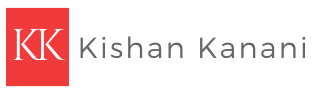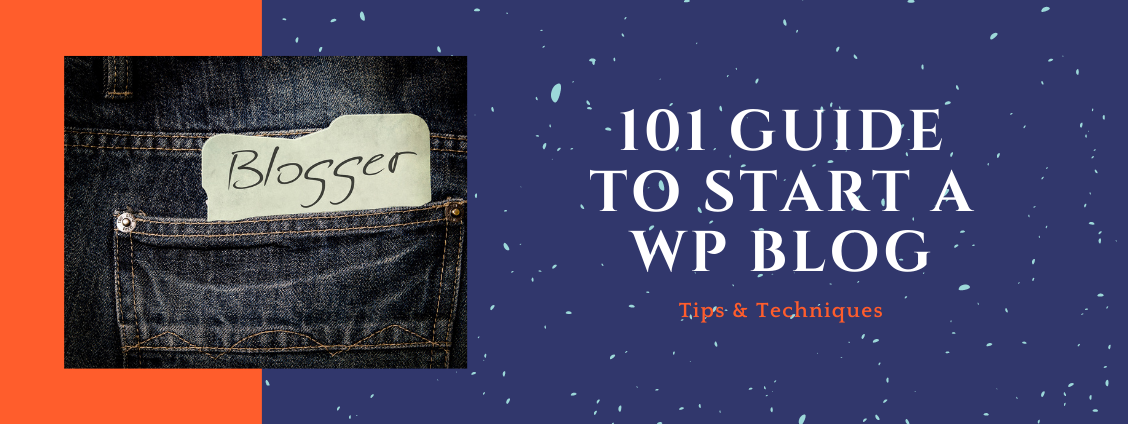
101 Guide to Start a WordPress blog
Do you want to start a blog? If so, then you should consider WordPress as it is easy-to-use and offers various themes as well as customization options.
Are you looking for some cool tips to start a WordPress blog? If so, then we’ve got you covered in this post. So, settle down and read!
Starting a blog could be potentially daunting especially if you’re not tech-savvy. In addition to that, you should also make sure that you nail the competition.
So, this 101 guide will teach you how to start a WordPress blog and set it up like a pro in no time.
Why WordPress (WP)?
Before knowing why WordPress is popular, let’s take a look at some data:
WordPress is one of the most popular content management systems. Currently, over 60 million websites run on WordPress. It is the preferred choice for nearly 25% of the top 10 million sites on the Web. Some of the notable websites such as Sony, Samsung, Yahoo, Mozilla, eBay, and The New York Times- they all use WordPress!
Surprising…Right?
The best thing about WP is that you can easily go into the admin (or guts) and customize the content and even the number of pages. It’s easy to customize; you can add images, install plugins and widgets (for funny websites), and a lot more.
There are free templates available that let you upgrade and create something unique and modify the same whenever you want.
For those who don’t know, WordPress also comes with free search engine optimization (SEO) tools and plugins.
10 Easy Steps to Start a WordPress Blog in 2020
Here are the steps that you must follow to start a WordPress blog. Let’s discuss them!
1. Find the Right Blogging Niche
The first and foremost step to learn WP blogging is to find the right niche you can start with.
Some of the most profitable niches are health, fitness, product reviews, beauty and fashion, technology, home decoration, self-care, and dating.
All these niches are highly competitive in today’s tech-driven world. You can pick some or all of them for your blog.
Before picking up a blog topic, always adhere to the monetization method. You should apply for the Google AdSense account so that ads are automatically placed in your blog for monetization.
2. Select Between WordPress.com and WordPress.org
While starting a WP blog, you need to choose between wordpress.org and WordPress.com. Both are free domains but the only difference is that in order to start a blog on wordpress.org, you need a custom domain name and web hosting. But to build a website on wordpress.com, you don’t need to purchase domain and web hosting separately.
Though it’s free, most professional bloggers don’t recommend it because
- You cannot control the way you want your blog to work
- You cannot monetize your site with Google AdSense
- Your site can be shut down without any prior alert.
So, as you could see, wordpress.org is an ideal option for starting a WP blog.
3. Buy a Top Level Domain & Web Hosting
TLD stands for Top Level Domain which refers to the last segment of a domain name or the part that is followed by the “dot” symbol.
Some examples of the popular domain names include .org, .com, .gov, .net, .edu, and .biz.
Tip: Always use a domain name that’s simple and easy to remember.
Choosing the best WordPress hosting for your blog is also essential. You might not improve the SEO of your blog but significantly increase affiliate sales. You can choose from a range of WordPress hosting options such as VPS, Shared, Free, and Dedicated and managed WP hosting.
Talk about the cost, a web-hosting provider charge nearly $8 a month, but Bluehost (WP recommended web host) offers it at about $2.99. With that purchase, you get a free domain name and free site builders.
If you want to go with Bluehost, go on the home page and click on the ‘Get Started Now’ button. After that, a screen will pop up showing you different plans, including Basic, Plus, Prime, and Pro.
It’s viable to go with the ‘Plus Plan’ because it gives you unlimited websites and is great for maintaining several blogs. This plan is quite popular and it is active for 36 months.
Once you are done, just add your account information and make the purchase.
After that, you will receive an email regarding the steps to log in to your web hosting control panel (cPanel). It allows you to effectively manage your emails, support, and install WordPress.
4. Install WordPress
When you open cPanel, you need to scroll down and then click on the WordPress icon. The Bluehost Marketplace screen will be shown to you. Just click on the ‘Get Started’.
After that, you need to select your domain name and then click ‘Next’.
And then, you have to fill in your username, site name, and website password. Check all of the boxes and then click ‘Install’.
Wait for the completion of the installation process.
Upon completion, you will get the URL of WP and it looks like http://xxxxx.com/wp-admin. Click on the link to access your dashboard using the login credentials (User name & Password) you supplied earlier.
5. Choose a Secure Password
Once you are done installing WordPress application on hosting, don’t forget to secure your website.
If you have installed WordPress using Bluehost, you have to do it.
If you want to update your WordPress blog password, go to yourdomain.com/wp-admin (Ensure you replace your domain keyword with your domain) and log in using the credentials.
Once you logged in, under the right side menus, navigate to “Users” then “Your Profile”.
Go to the bottom and choose the “Account Management” section, then click on “Generate Password.”
6. Use WordPress Themes
There are countless pre-defined WP themes available that you can choose for your WordPress blog. Some of them are free and others come at a price.
If you can break your bank, it is always advisable to buy a premium theme. But if you are out of budget, you can start with a free theme.
To find WordPress free themes, you need to follow this path: Appearance >> Themes >> Add New button. After that, you will see a big library of thousands of themes displayed on your screen. To see them in a more refined manner, you can sort the list.
7. Add Plugins
By clicking on Plugins » Add New from the WordPress admin area, you may easily add a plugin to your blog.
After that, a screen will pop up in which you need to type the name of the plugin or functionality in the search bar. After finding the required plugin, click the “Install Now” button.
Once the installation is complete, you will see a message that has two links stating that you can either activate the plugin or return to the plugin installer.
Remember that your plugin won’t be active on your WP blog unless activating it manually. After activation, you can easily make changes to WordPress and add features such as sliders, galleries, and about pages.
8. Security
Updating your WordPress blog is incredibly important as it helps to fix possible security vulnerabilities and to introduce new features.
The prime reason for backup is to ensure that you can easily retrieve your site within minimal downtime.
To avoid brute force attacks, you should change your default admin username. WP, however, always encourages its users to create a strong password.
You should also change the rules concerning who can read, write, and modify your files. There are two common modes, namely 755 and 644.
The 644 mode allows only the owner to read and write any file whereas the 755 mode allows all users to make significant changes into the directory.
9. Add Landing Pages
Congratulations! You have nearly completed all the steps to start a WP blog.
Your blog should be informative enough to supply proper details to the readers. For that, you have to add a few essential pages to it. These are:
- About Us
- Services
- Contact Us
- Privacy Policy
- Disclaimer
You can even add pages like deals, blogs, services, etc. to make your site or blog interesting.
10. Start Writing Your First Blog Post
Now, you’re all set to pen down your first blog post.
To get started, click on the ‘Posts » Add New’ option and start writing about your niche.
After writing your blog post, click on the ‘Publish’ button on the right side and your post will be seen by anyone across the globe.
To make your content more appealing, consider adding images by clicking the ‘Add Media’ button. A popup will show up that will allow you to choose an image, audio, or video that you want to incorporate in your post.
With these steps, you’ll surely be able to create your blog. Next, you can just start writing amazing content. All the best!